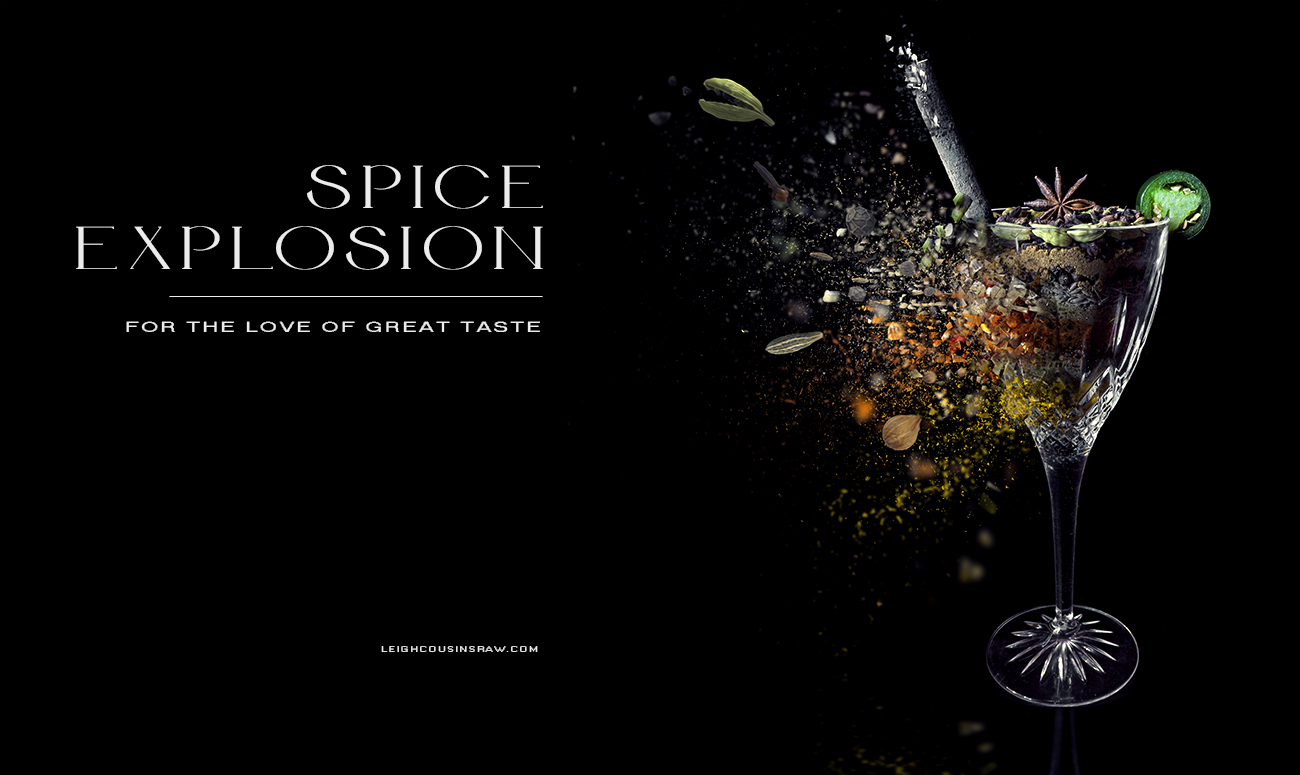| HOME | AWARDS | ARCHIVE | FILM VFX | CONTACT |
|---|
Spice Explosion
|
|---|
One of my favourite foods is a decent curry, Indian, Thai or English! I also love to cook and my kitchen is filled with spices from Cinnamon to Cumin to Cloves and Cardamoms. So I have had this idea of a spice cocktail filled with a flavour explosion so initially I set up the glass and filled it based on my unique recipe for a delicious curry. I used a simple photosweep with a matte black acrylic sheet, camera set to a 10 second exposure while using a mini softbox to light paint the object taking several varied shots and combining them later in Photoshop. |
|
Now comes the fun part, if you haven't experimented with Photoshop Actions yet then perhaps its time. Photoshop Actions are a very simple way to apply a set number of effects and filters to produce a look, design or edit that would normally take a lot longer, with minimum fuss. Most are free and are available from a variety of sites including DeviantArt. For the more advanced Actions head on over to GraphicRiver for a wide range available to download for a small fee. |
|---|
 |
| Now for the Shatter effect, this works in a similar way to the Porcelain Action, we create a new layer called 'brush' and using the brush tool identify the areas we want to be effected by the Action. I have to say this took a lot of trial and error to finally get what I wanted, infact I combined 3 different shatter effects. The first image below was just to add the effect close to the edge of the glass as the Porcelain Action didn't quite have enough of a dust like effect near the centre of the explosion. The second image was the main blast making sure each colour of the spice had been selected and sprayed out, this layer we put it behind the Porcelain effect to help with blending. Finally the third image, a much larger shatter was used and blurred out to get a cool depth of field effect going on |
 |
| Lastly we add some photos of the whole spices flying out of the explosion, we add a quick shatter effect to the cinnamon stick that is sticking out of the glass and finish with simple colour correction and a touch-up. If you are interesting in these particular actions, they can be found here : Porcelain Action - http://graphicriver.net/item/porcelain-blast-photoshop-action/10163880 Shatter Action - http://graphicriver.net/item/shatter-photoshop-action/13977140 |